How to Post a Load & Use the Quote Tool On Auto Hauler Exchange
Auto Hauler Exchange puts the power back into your hands — no brokers, no middleman. You have full control over the rate. Here’s how to quickly and effectively list your loads and use the Quote Tool to get it moving quick!
Step 1: Log in to Your Account
Start by logging into your Auto Hauler Exchange account. If you don’t have a shipper account yet, click here to request an account.
Step 2: Navigate to “Upload”
Once logged in, navigate to your dashboard and select “Upload” in the top left corner.

You’ll be prompted to enter important shipment details, including:
- Pick-up and delivery locations and dates
- VIN(s) of vehicle(s) being shipped
- Any special handling requirements
Make sure all your information is accurate to ensure proper quoting and visibility to carriers.

When entering a VIN, simply paste or type it into the box. If you would like to add more than one VIN, separate them with commas.
If you no longer want to upload that VIN, just click the red trashcan icon.
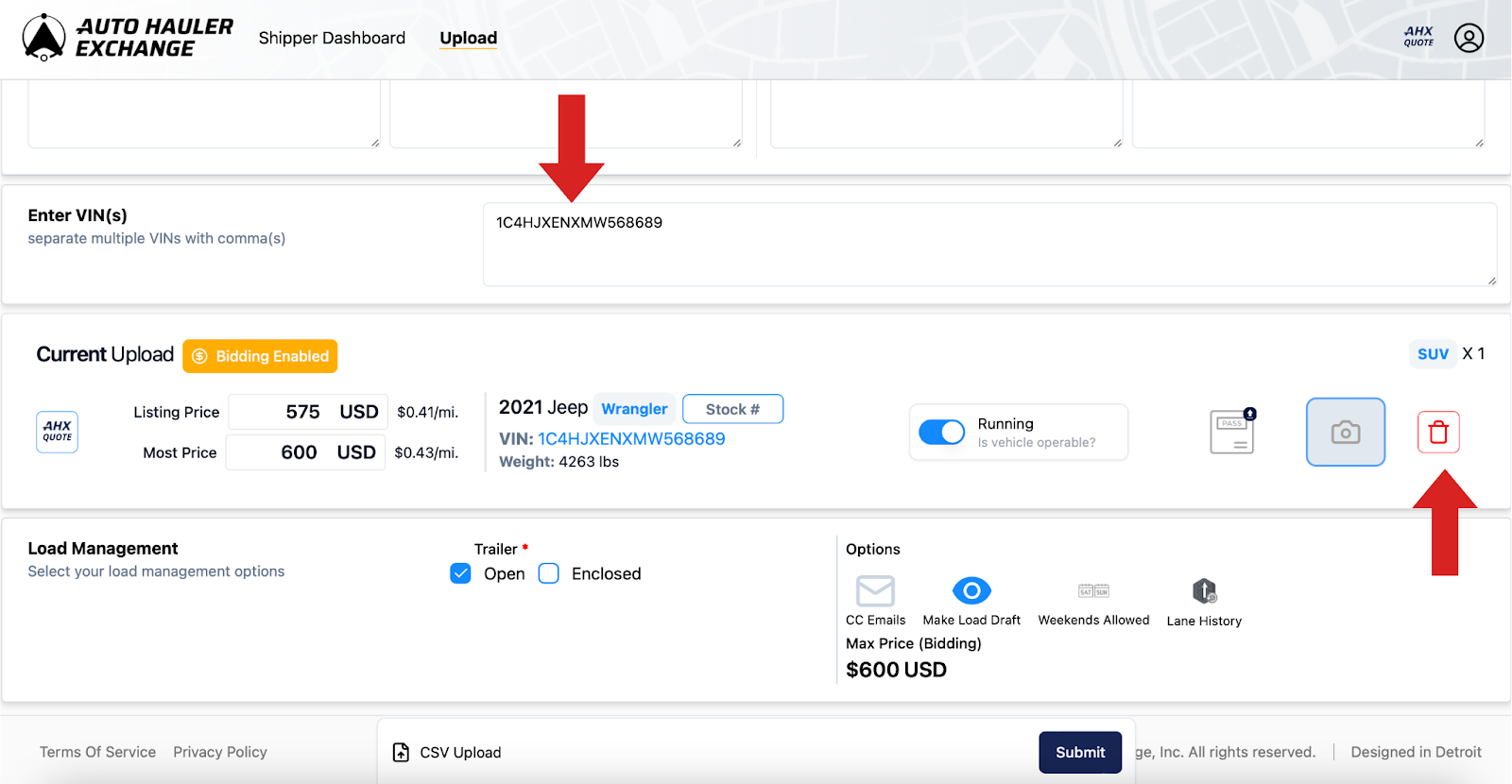
Step 3: Use the Quote Tool to Set Your Price
After entering your load details, the Quote Tool will generate a suggested market average based on current trends and similar shipments.
The market quote is generated using a combination of real-time and historical data from vehicles that have moved along similar lanes—both currently and in the past—across a wide range of industry platforms.
The AHX quote is pulled from previous shipments directly within our platform.
This tool provides a market average estimate for similar shipments to help guide your decision—not a binding quote or guaranteed rate.
Don’t forget to determine whether the vehicle is operable or not. This will affect the market quote you are given.
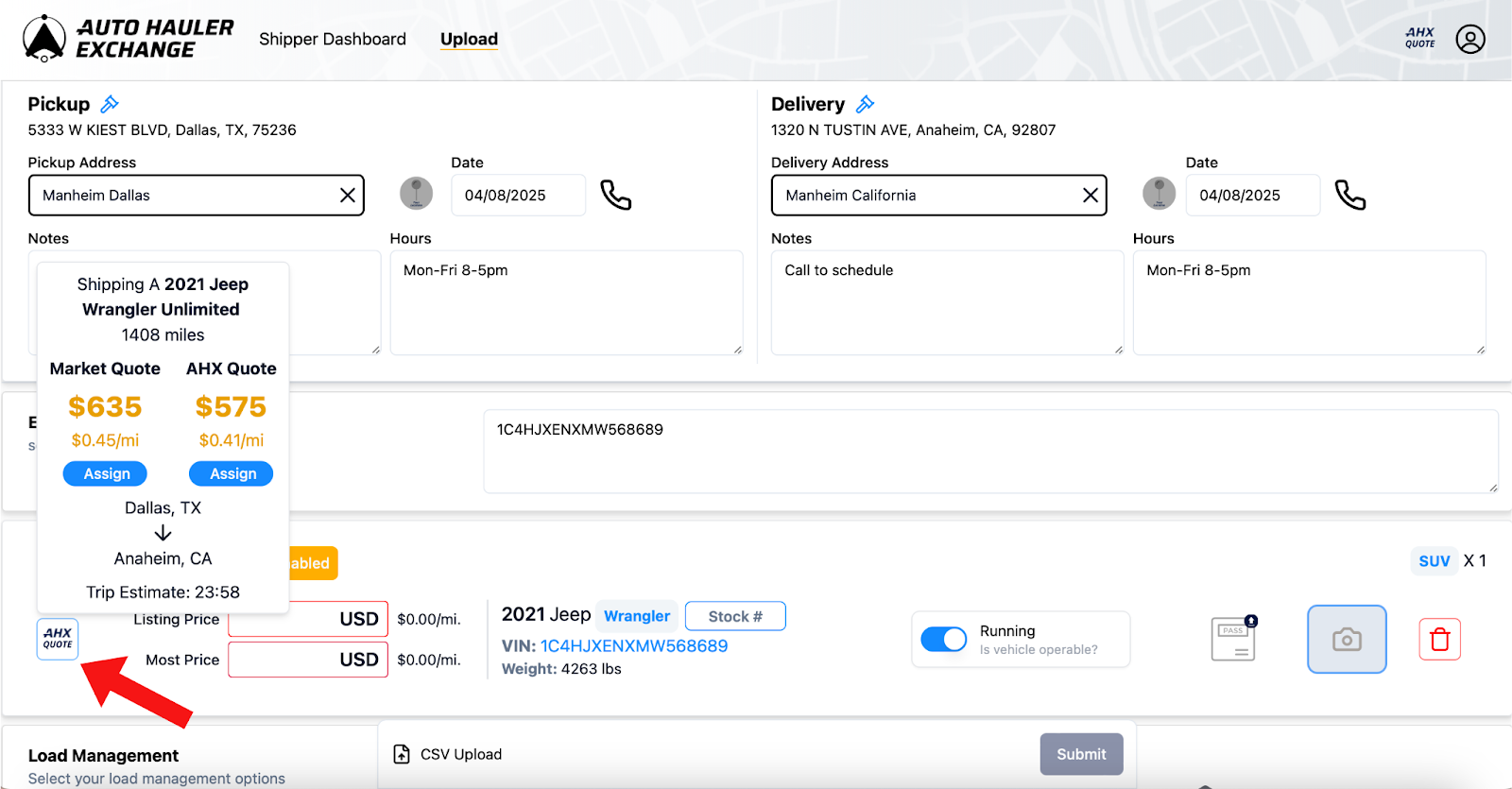
Here’s where Auto Hauler Exchange is different from a broker:
You set the rate you’re willing to pay the carrier — no markups or hidden fees.
- You can accept the suggested rate,
- Or adjust it up or down based on your budget, urgency, or carrier preferences.
When setting your rate, Auto Hauler Exchange allows you to set a base price and a max price you are willing to pay. This allows carriers to bid on your load. If their bid falls within your set range (between the base and max price), the system will automatically dispatch the load—no need to manually approve the booking.
This helps you:
- Get your vehicles moved faster
- Eliminate back-and-forth negotiations
- Stay in control of your budget
Just set it, and let the platform do the rest!
Not ready to upload a vehicle but want to see the market quote? No problem! Visit this article for more information.
Step 4: Upload Information
If you haven’t already, select whether or not your vehicle is running/operable. This is important for the carriers to know so that they can properly transport your vehicle.
Optional Steps:
- Select the “paper” icon to upload any important documents that you want your assigned carrier to have access to. This is where you would upload a gate pass if needed.
- Select the “camera” icon to upload any pictures of your vehicle you think are important for the carrier to see before pickup.
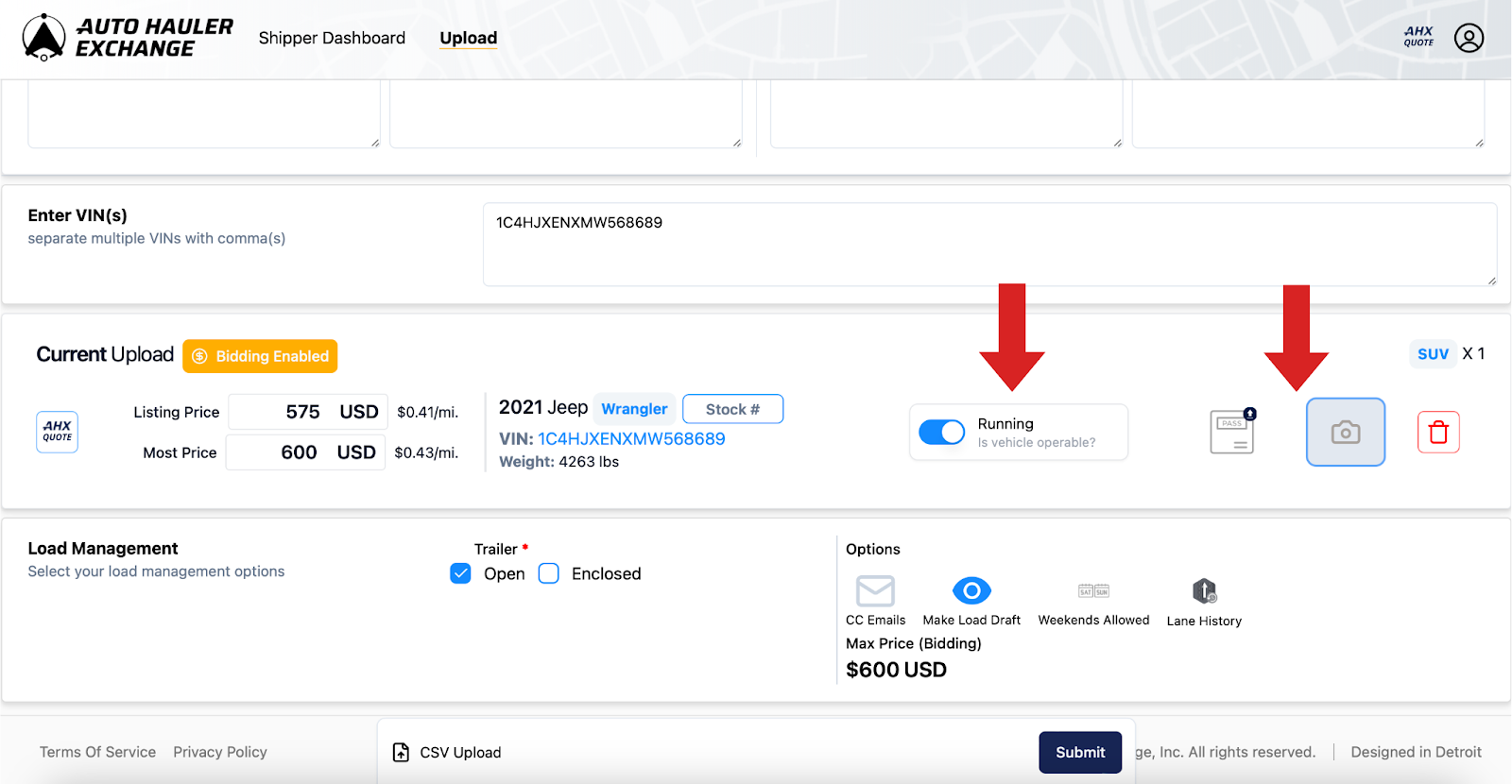
Step 5: Load Management
First, you will be given the option to select an open or enclosed trailer. Please note that changing to an enclosed trailer will increase the market quote.
Next, under options, you have the ability to:
- CC update emails
- Upload the load as a draft so you can post at a later date
- Select whether or not weekend pickup and delivery is allowed
- View your previous lane history for reference
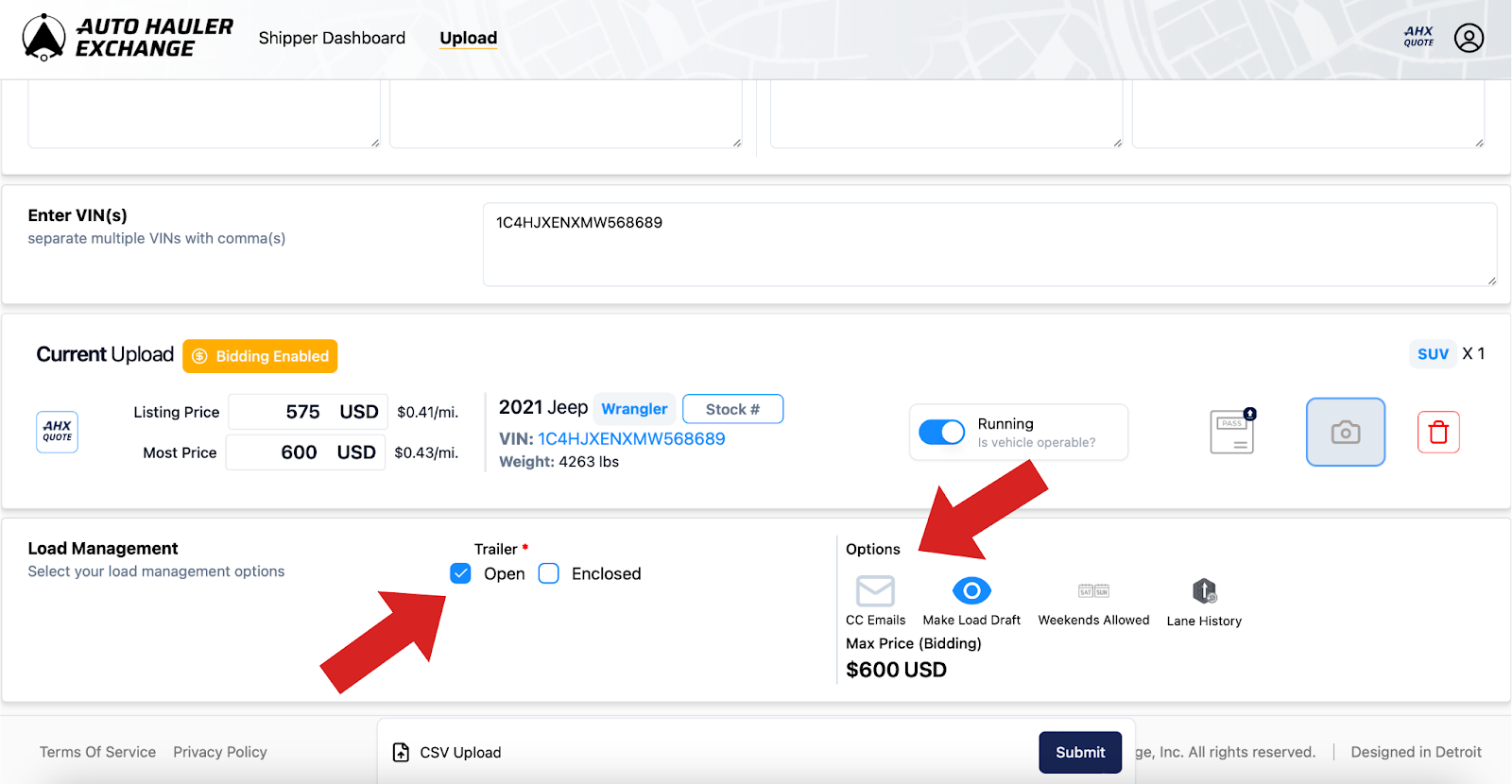
Step 6: Publish Your Load
Once you set your rate, click “Submit”
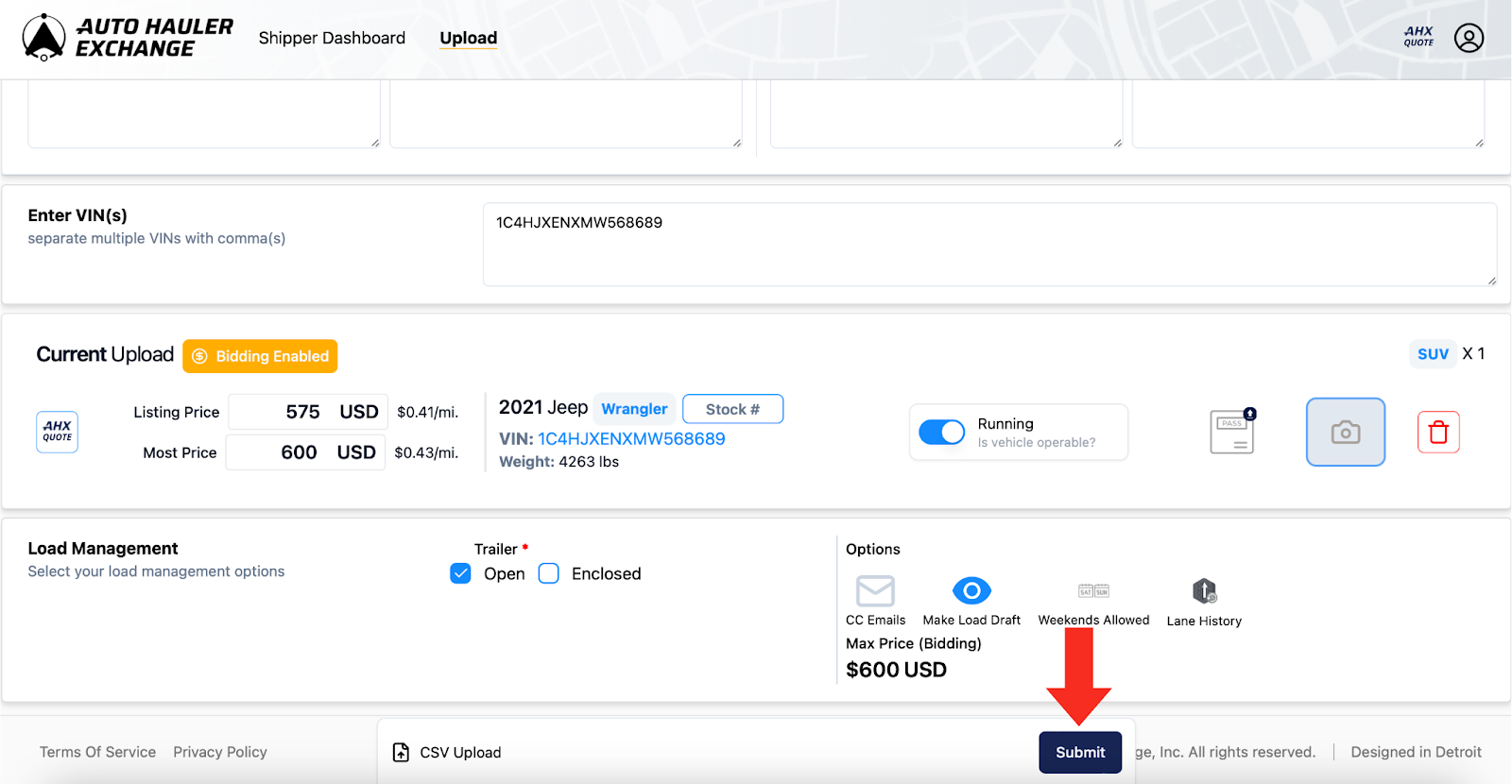
Your load will now be visible to thousands of vetted carriers on the Auto Hauler Exchange network.
Hint: If you are getting an error message when trying to submit your load, make sure nothing is outlined in red. If something is outlined, this means you are missing important information.
Step 7: Wait for a Carrier to Book the Load
After publishing your load, it’s just a matter of time before a carrier books it directly.
You’ll receive an email notification as soon as a carrier accepts your rate and books your load — no back-and-forth negotiations.
It’s really that simple.
Bonus Tips for Success
- Be competitive with your rate to attract faster bids
- Use accurate zip codes and provide clear instructions
- Communicate with your booked carrier for a smooth pickup/delivery process
Why is The Exchange Better Than a Broker?
Auto Hauler Exchange gives you:
- Direct access to the carrier
- Complete pricing control
- Faster booking with less back-and-forth
- No hidden broker fees or markups
Need help or have questions? Reach out to our support team anytime—we’re here to help!
.png)




